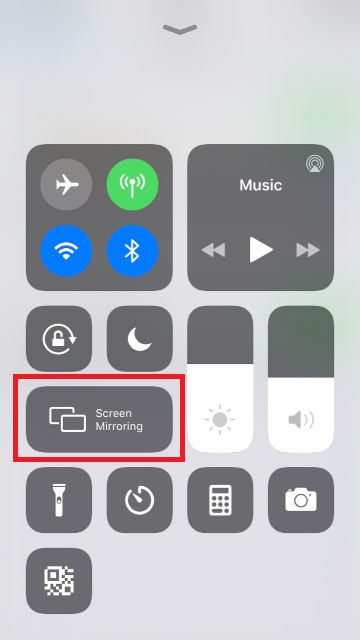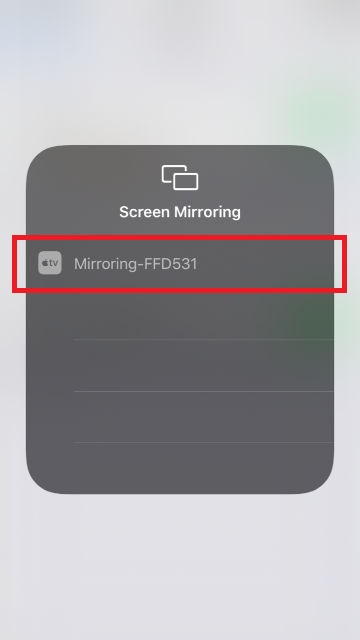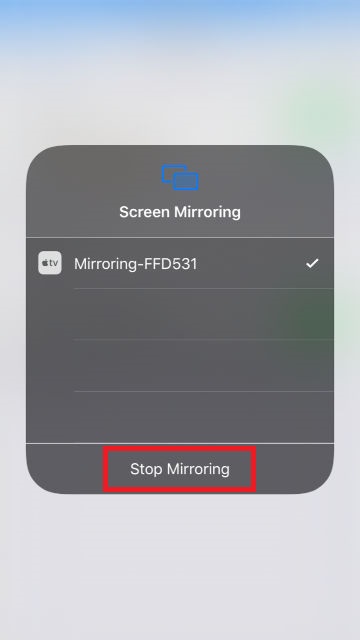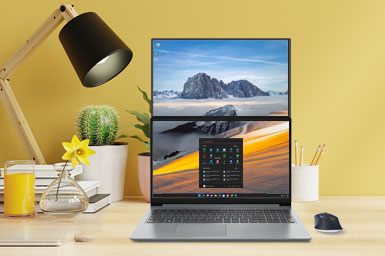Adapt Wireless Display Adapter with 2101H Portable Monitor to Create Flexible & Unlimited Displays
2021/10/25 |By G Editor
Along with the proliferation of smartphones and social media apps, the use of wireless display technology is increasing day by day. Both wired and wireless transmission have their advantages and disadvantages: wired connection with stable transmission quality is still the best way for long-duration, high-volume video and audio transmission. However, people nowadays use multiple devices on demand, such as smartphones, tablets, laptops, or game consoles. Hence, build a mobile display that supports both wired and wireless transmission can increase a lot of flexibility and convenience.
1. Comparison of Wireless Display Dongles
There are three wireless display technologies currently on the market, including Miracast ( WiFi Display) made by WiFi Alliance defines the wireless connection standards between sending devices and the receive; Google’s Google Cast technology, which is compliant with DIAL protocol. Also, Apple’s Airplay is used for audio and video streaming between Apple mobile devices such as iPhone and Apple TV.
In addition to the products launched by original technology founders, third-party manufacturers have also launched integrated products that support multiple wireless display standards. What is the best choice among these? We have selected three useful products for your reference.
Microsoft Wireless Display Adapter supports both WIDI and Miracast technologies. With its stylish design, easy settings and good connection quality, Windows 10 laptops, Surface and android phones can cast screen without connecting with Internet. Microsoft Wireless Display Adapter is a very practical choice if you do not need to connect to iPhone or Mac.
Chromecast can be run on iOS, Android, or Windows, as long as the APPs on devices support Google Cast technology. Chromecast is very convenient for media streaming. The only disadvantage is that it must be connected to Internet for streaming. Therefore, the casting quality depends on Internet speed.
● AnyCast / Ezcast
Anycast, or Ezcast, is made by third-party manufacturers and supports Miracast, Airplay, and Chromecast technologies at the same time. Cheap price and high compatibility are Anycast’s advantages. However, due to the complex combination, it usually requires firmware update to support the latest smartphones. The manufacturers after-sales service shall be considered prior to purchase.

2. How to Install Wireless Display Adapter on 2101H
All the wireless display adapters require 1A to 2A power current supply. 2101H portable monitor is equipped with USB-C / HDMI dual video interface and one USB-A port with power supply function. When the USB-C port is not in use, this USB-A port can supply power current up to 5V-2.4A, which is perfect for installing wireless projection adapters.
Three steps of easy installation are as follows:

❶ Plug in the power cord of 2101H

❷ Insert the USB-A plug of Wireless Display Adapter

❸ Insert the HDMI plug of Wireless Display Adapter
Installation methods of Chromecast & Anycast are same as above


3. How to Set Wireless Display Casting
The wireless display settings differ slightly from brands. Here is how to set up display casting by Microsoft Wireless Display Adapter for example.
♥ Tip 1: Do make sure that the wireless display adapter and laptop/smartphone are in the same wireless network. Otherwise, you may not find the wireless display adapter.
♥ Tip 2: There is an input-source hotkey on 2101H portable monitor. Just press the hotkey to switch video inputs between USB Type-C and HDMI.
❶ Press the leftmost button to switch video inputs between USB Type-C and HDMI.

❷ Connect to the wireless monitor by laptop or smartphone
[Windows 10 Laptops]
Press Win+P hotkeys
-> Select “Connect to Wireless Display”
-> Select “ MsDisplay Adapter” -> The laptop screen is mirrored on 2101H.


[ Android Phones ]
The screen projection settings differ from phone manufacturers. Normally, you can find this function on the quick menu or setting.
Scroll down from the top of the phone to get the quick setting men-->select “Smart View (note) ” --> select “ MsDisplay Adapter” to connect to --> display mirrored on 2101H.

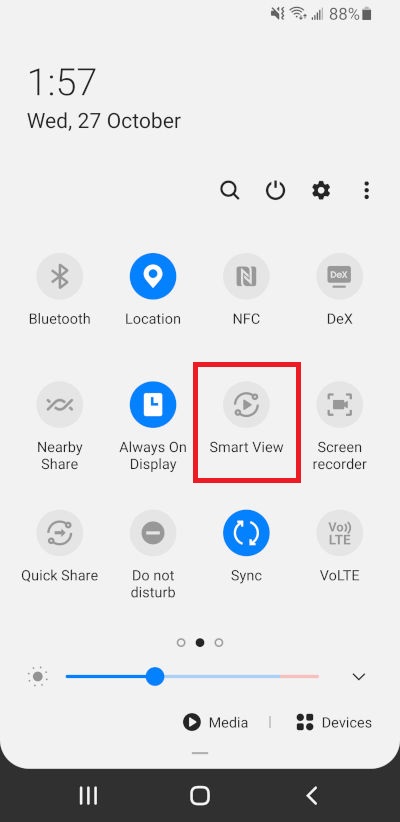
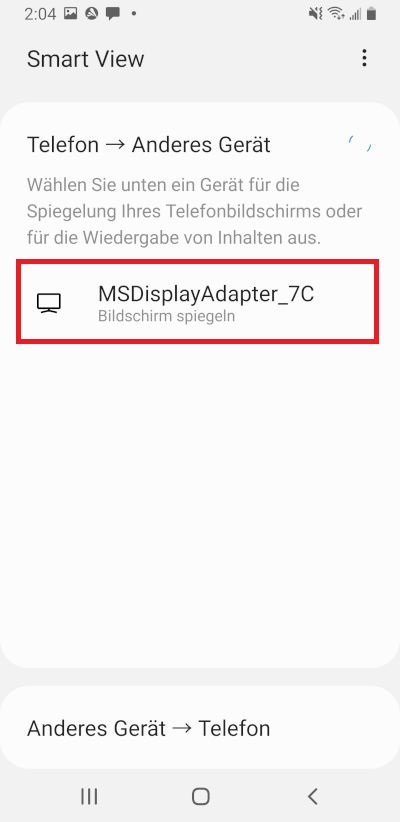
Note:
Samsung phones:select"Smart View"
Sony phones:[Settings] > [Device connection] > [Connection preferences] > [Screen mirroring]
HTC phones: select "Screen Cast "
HUWEI phones:select"Easy projection " 或"Multi-Screen
ASUS phones:Settings > More > select “Play to”
✿ Please check here to see the settings of Chromecast.
✿ Please check here to see the settings of Anycast.
4. Applications of Wireless Display
A. Gaming & Fitting
When quarantining at home, in addition to playing games, you also need to exercise regularly. A monitor cart can do you a great favour in different locations. The USB-C port on 2101H is connected to Nintendo Switch for gaming. When the exercise time is up, find your favourite fitness video on the smartphone, and cast the video to 2101H. Then you can enhance your core muscles in the corner you like.
👉 How to build a 2101H monitor cart by yourself, please read this article.
B. Work & Binge Watch
After work, many people like to use their smartphones to watch interesting videos on social media. Though it is convenient, the small screen can make your eyes more tired! The 2101H monitor is not only a partner for working laptops, but also a gadget to magnify the smartphone! During the day, you can connect your Macbook with a USB-C cable to make the 2101H an extended screen at work, and at night when you play your phone in bed, you can magnify the phone videos on 2101H by wireless display adapter. A happy binge-watching life begins!

C. Conference Display Screen
There is no space for a projector in a small meeting room, but that does not mean there is no need for a presentation. The 2101H with 21.5-inch screen and exquisite base size can be fit on a table as a conference presentation screen. With Anycast wireless adapter installed, it can cater for the projection needs of a wide range of visitor devices. Mobile phones or general laptops can cast their files via Anycast connection. The laptops that support USB-C DP alt mode can be directly plugged into a USB-C cable. A simple and versatile wired plus wireless presentation solution helps to switch the presenter freely. Even small conference rooms can also show the presentation effect of a large venue.

D. Distance Learning
There is no space for a projector in a small meeting room, but that does not mean there is no need for a presentation. The 2101H with 21.5-inch screen and exquisite base size can be fit on a table as a conference presentation screen. With Anycast wireless adapter installed, it can cater for the projection needs of a wide range of visitor devices. Mobile phones or general laptops can cast their files via Anycast connection. The laptops that support USB-C DP alt mode can be directly plugged into a USB-C cable. A simple and versatile wired plus wireless presentation solution helps to switch the presenter freely. Even small conference rooms can also show the presentation effect of a large venue.

Magnifying smartphone or tablet for viewing not only reduces the burden on the eyes, but also makes mobile screen sharing with family members easier. Installing a wireless display adapter on the portable 2101H monitor allows you to switch the display freely between laptop, gaming console or smartphone. In the bedroom, kitchen, or living room, the monitor integrated with wired and wireless inputs provides excellent display applications.
✿ Display Settings of Google Chromecast
❶ Casting from Laptop
[Windows 10 Laptops]
It is easy to cast the laptop display from Chrome browser!
On Windows 10 Laptop, click icon on the right corner of Chrome --> Select “Cast” (If connected successfully, the Chromecast window will show automatically)--> Select the casting type :page/desktop/file --> click the adapter name --> displayed on 2101H.
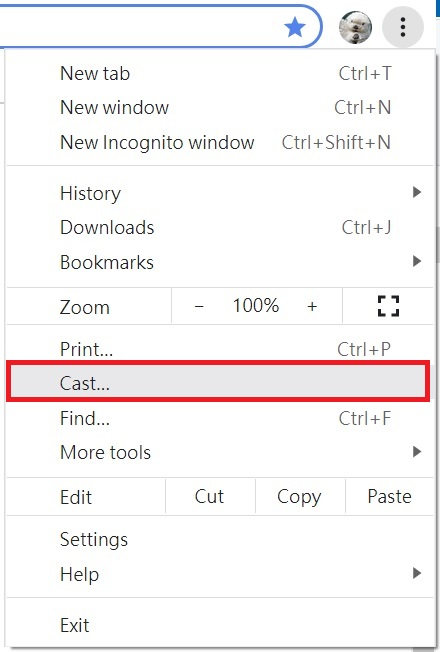
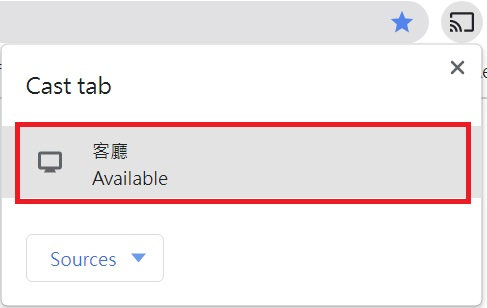
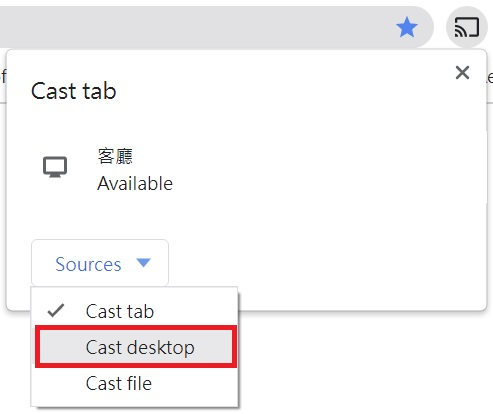
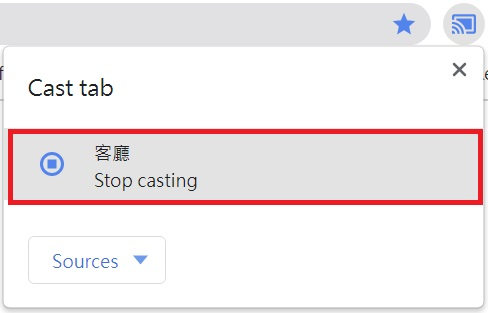
- to end the casting -> click the device (stop casting)
♥ Tip:If select to cast the desktop, the full laptop screen will be mirroring to 2101H. If select to cast the page, just one chrome page will show on 2101H, and you can work on laptop as well.
❷ Casting from Android Phone
Scroll down from the top to get the quick menu. Find and select "Smart View" (Note). Or directly select the Chromecast button from apps, such as YouTube, Netflix, Google Meet, etc., and then select the Chromecast device to project the app.

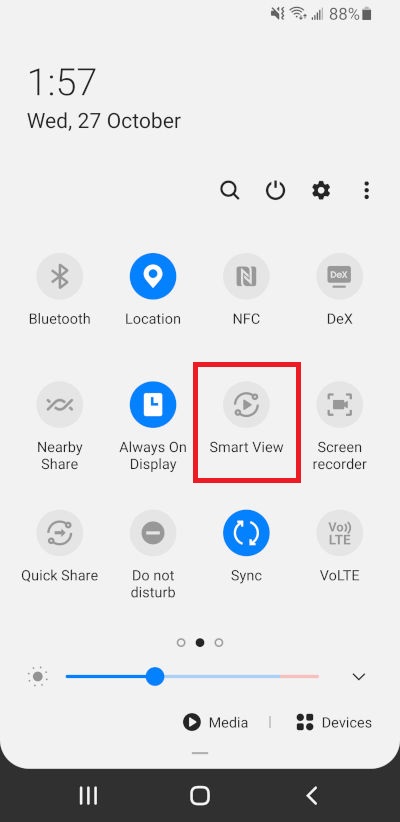
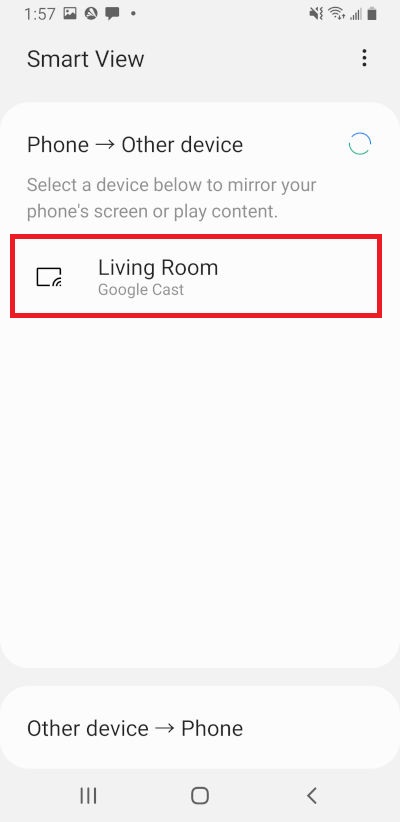
Note:
Samsung phones:select"Smart View"
Sony phones:[Settings] > [Device connection] > [Connection preferences] > [Screen mirroring]
HTC phones: select "Screen Cast "
HUWEI phones:select"Easy projection " 或"Multi-Screen
ASUS phones:Settings > More > select “Play to”
❸ Casting from iPhone/iPad
On the APP (Note) that supports Chromecast, click the Chromecast button --> click the Chromecast device and start casting.
Note: Most of the apps that support Chromecast function on iOS are social media platforms, such as YouTube, Netflix, Google Play, etc.
Note: Chrome app on iOS can not be casted. Unless paired with a live screen app such as Replica, the iPhone/iPad screen mirroring can be performed by Chromecast.
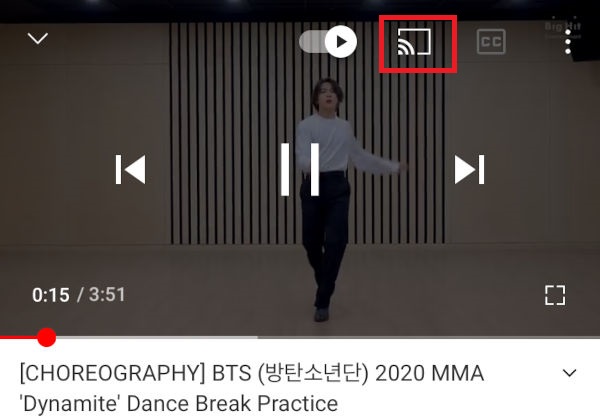
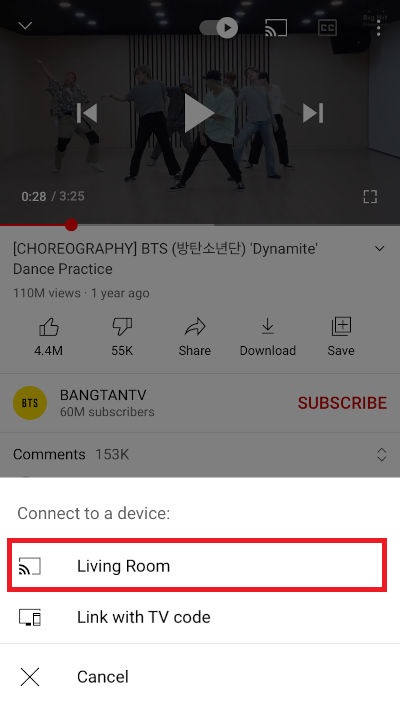
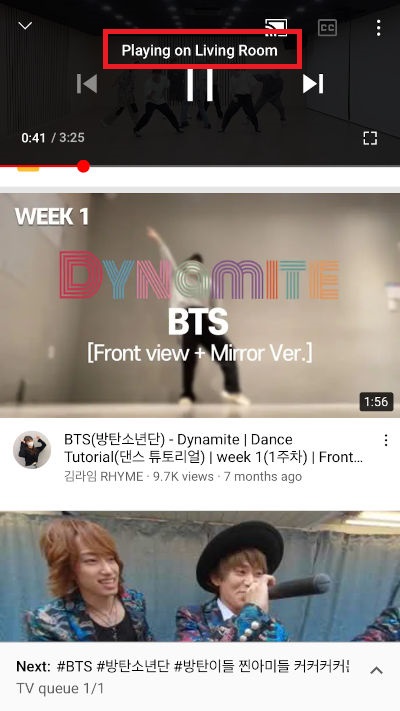
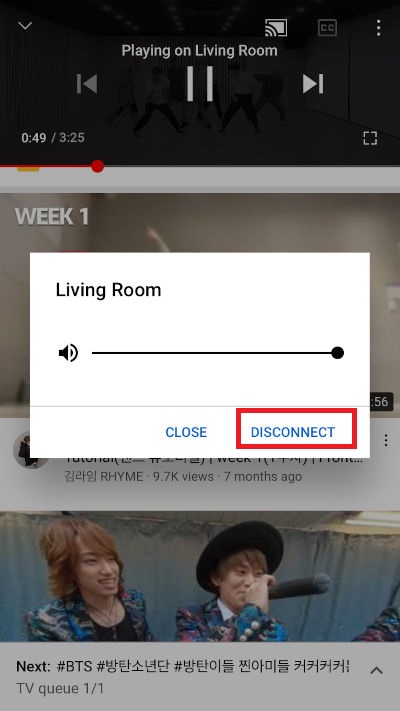
to end the casting -> click "DISCONNECT" button
✿ Display Settings of Anycast
❶ Casting from Laptop
[Windows 10 Laptop]
Press Win+P hotkeys
-> Select “Connect to Wireless Display” -> Select “ Mirroring.................” (Anycast device name) -> The laptop screen is mirrored on 2101H.


❷ Casting from Android Phone
Click WiFi setting --> Select “ mirroring……” --> input password “12345678’ (note) --> connected
Scroll down from the top to get the quick setting menu --> select “ Smart View”
Note: Name and password of the adapter shall follow the product instructions.

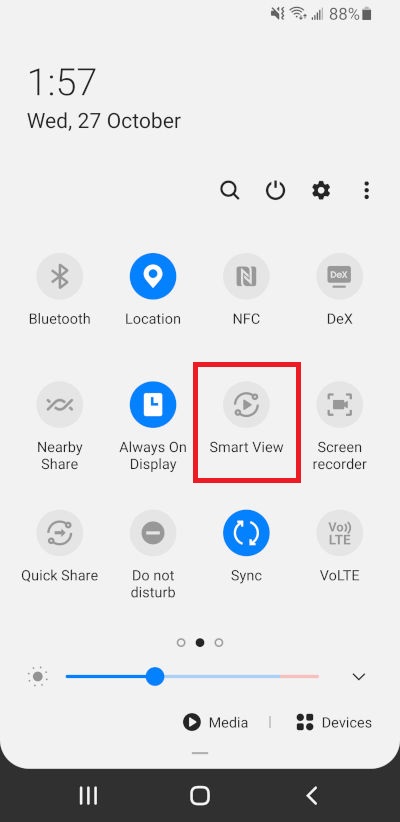
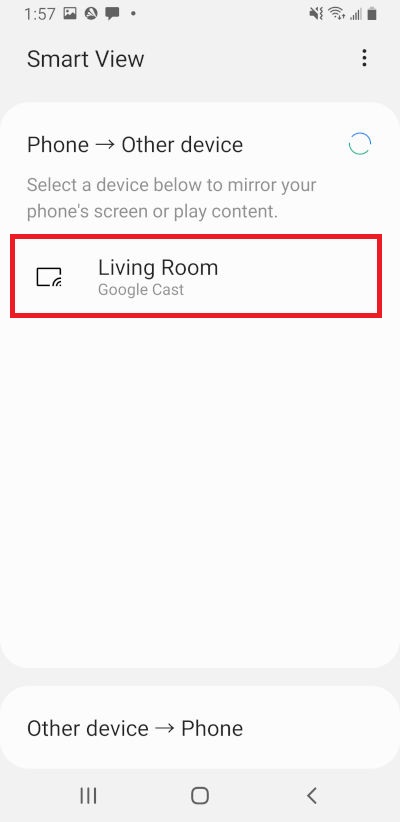
❸ Casting from iPhone/iPad
Click WiFi setting --> Select “ mirroring……” --> input password “12345678’ (note) --> connected.
Scroll up from the bottom to get the quick setting menu of iOS --> select “ Screen Mirroring” --> iPhone screen is mirrored on 2101H.