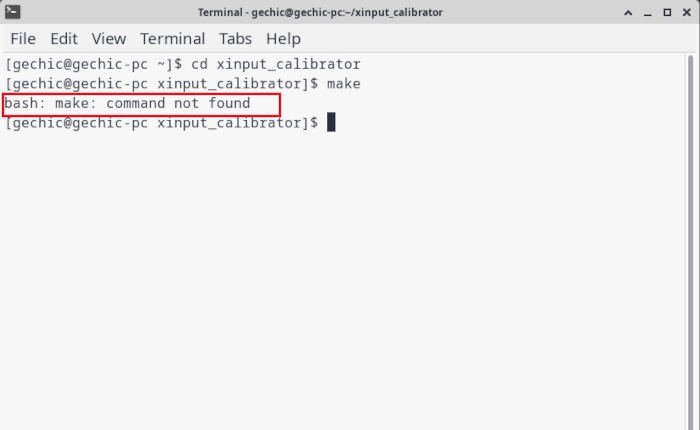How to Rotate Touch Screen and Install Touch Calibration Program in Manjaro Linux
2022/05/20 |By G Editor
As a free and open source operating system, Linux is not only efficient and stable, but also highly customisable. In recent year, Linux has been widely applied in the fields of servers, decentralized computing and the Internet of Things.
While most of Linux versions support plug-and-play functionality for USB external touch monitor, manually installation is still required for vertical touch operation and touch calibration. Due to the increasing popularity of Linux application, we hereinafter show you how to set up vertical display, vertical touch screen settings, and install the touch calibration software in Manjaro Linux.
A. How to Rotate Monitor Display in Manjaro
Display application is already included in xfce Desktop of Manjaro Linux, allowing you to set up the display resolution and direction.
① Enable Display Aplication
Click ![]() → click《 All Applications》
→ click《 All Applications》
Click 《 Display 》

② Set up Rotation
Click Rotation menu:choose Right or Left to rotate the display 90° or 270°→click 《Apply》
Click 《Keep this configuration》for confirmation
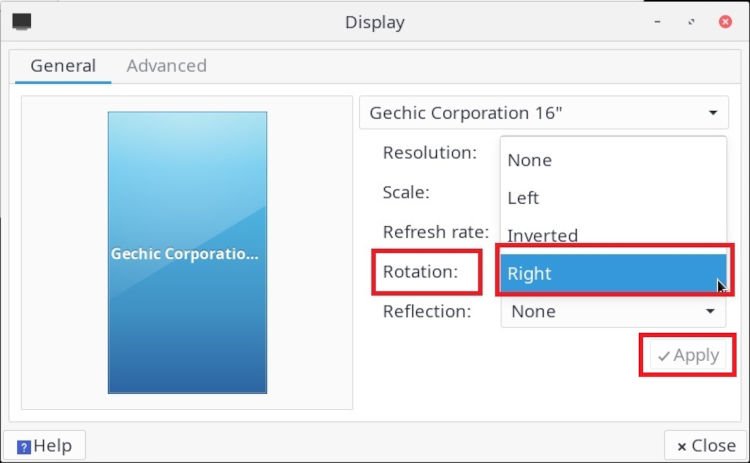

③ Display is portrait mode now.
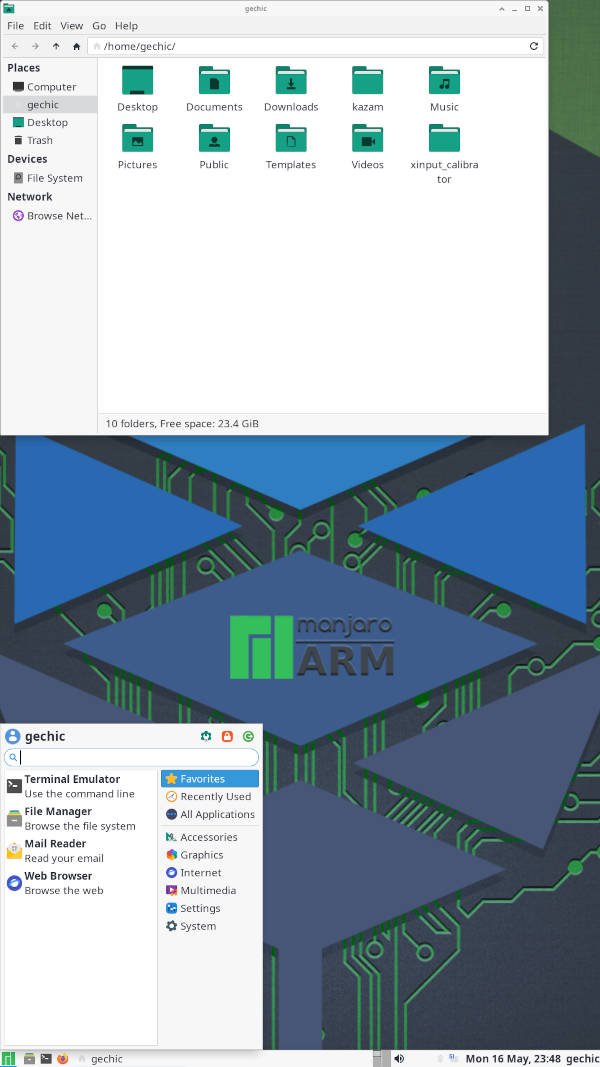
B. How to Set Up Touch Screen Rotation
After the display became portrait mode, you may find that the touch response position is different from the actual finger touch location. This is because the initial position of touch panel is still set to landscape. You shall set the initial TransformationMatrix value of touch screen to vertical.
① Find 40-libinput file
In Terminal, key in
cd /usr/share/X11/xorg.conf.d
Key in ls to list all the files in the folder
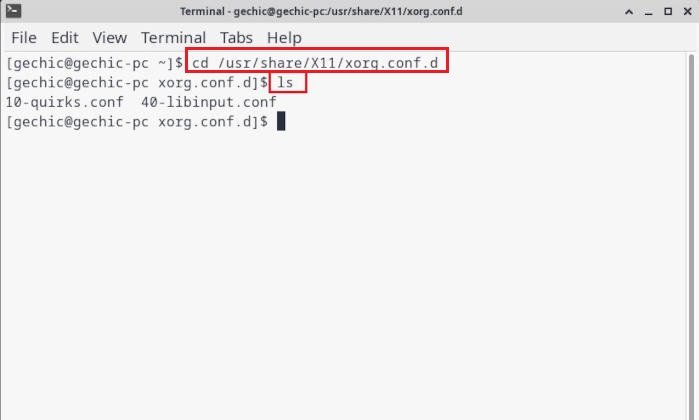
② Edit 40-libinput file
Key in sudo nano 40-libinput.conf
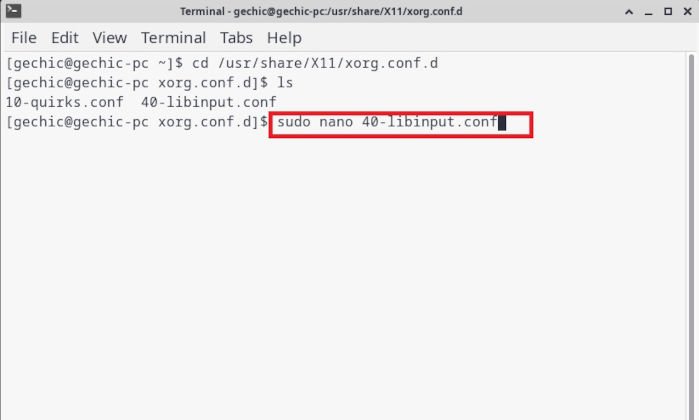
Find the InputClass section of 《 touchscreen 》 , and key in
Option "TransformationMatrix" "0 1 0 -1 0 1 0 0 1"
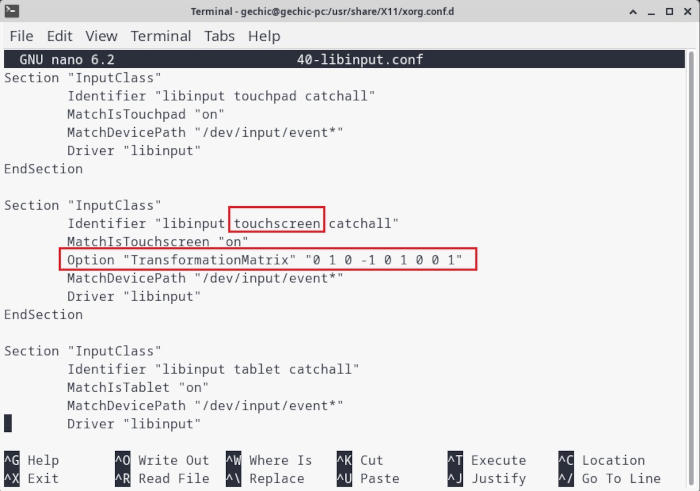
List of TransformationMatrix for M505T/T1
90° = Option "TransformationMatrix" "0 1 0 -1 0 1 0 0 1"
180° = Option "TransformationMatrix" "-1 0 1 0 -1 1 0 0 1"
270° = Option "TransformationMatrix" "0 -1 1 1 0 0 0 0 1"
Remark: The XY position of different touch screen's start point may be various, so the transformation matrix values of 90° and 270° may be the opposite. For models other than M505T, please try to adjust it yourself!
③ Reboot
Right click the mouse→select 《 log out》 → select 《 Restart》
After rebooting, the touch respond on the right position.
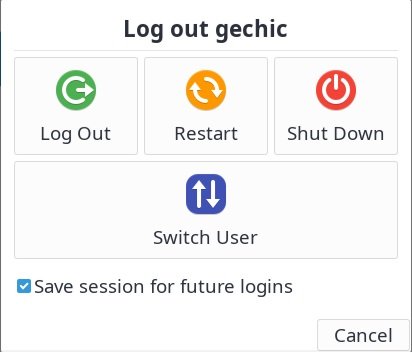
C. Install xinput_calibrator Program
There is xinput_calibrator package in AUR database, but we recommand you to connect github to install xinput_calibrator in Manjaro Linux. It seems easier to install via this path.
① Download xinput_calibrator
In Terminal, key in
git clone https://github.com/tias/xinput_calibrator.git
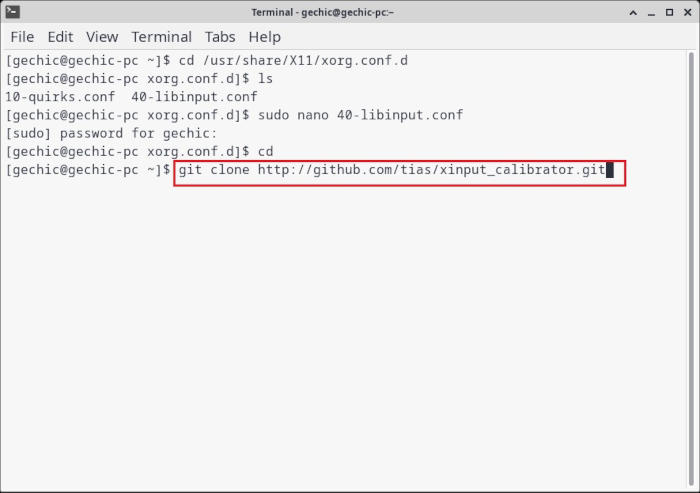
② Enter xinput_calibrator folder
Key in cd xinput_calibrator
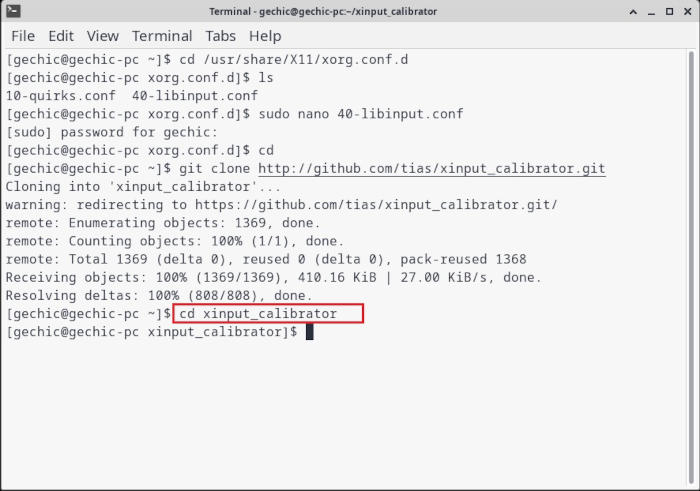
③ Install xinput_calibrator Program
Key in ./autogen.sh
Key in make
Key in sudo make install
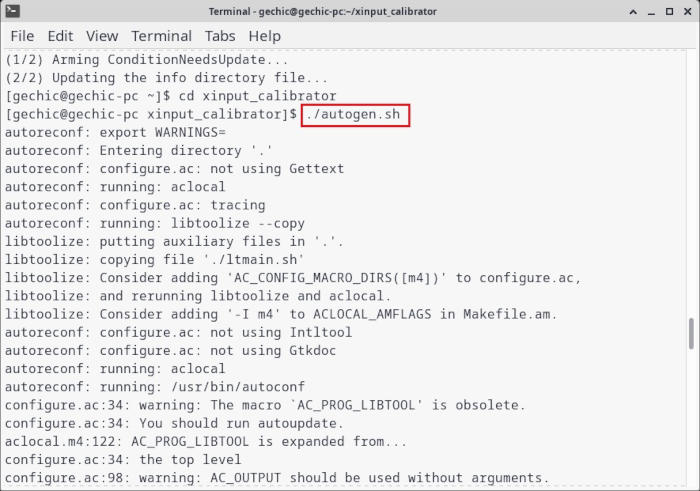
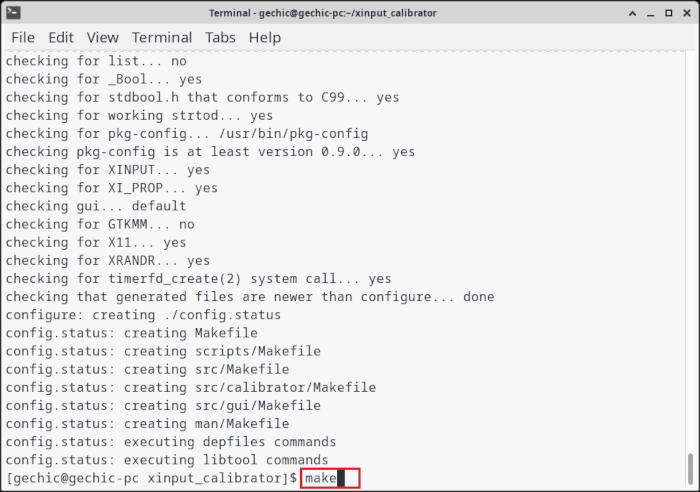
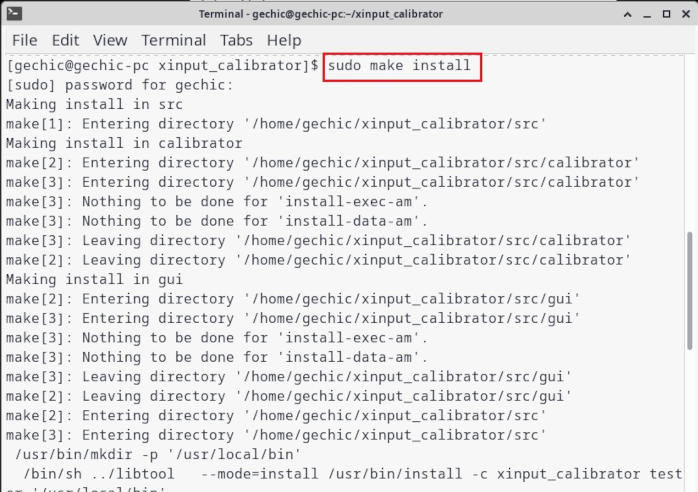
D. Run Touch Calibration
If you find the touch response is inaccurate, running the touch calibration procedure can improve the accuracy of touch screen response.
① Run xinput_calibrator
In Terminal, key in xinput_calibrator
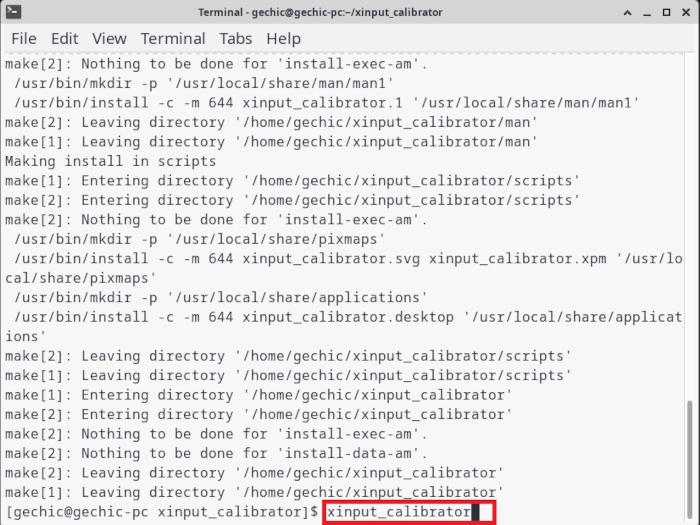
Click the cross cursor on the screen in sequence
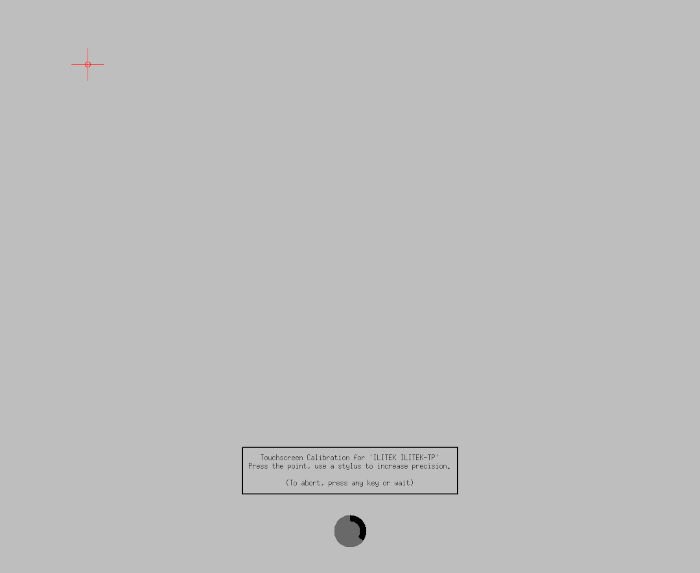
② Get the Calibration Values
Refer to the figure left, select the text between Section ~ EndSection and copy them by right click the mouse.
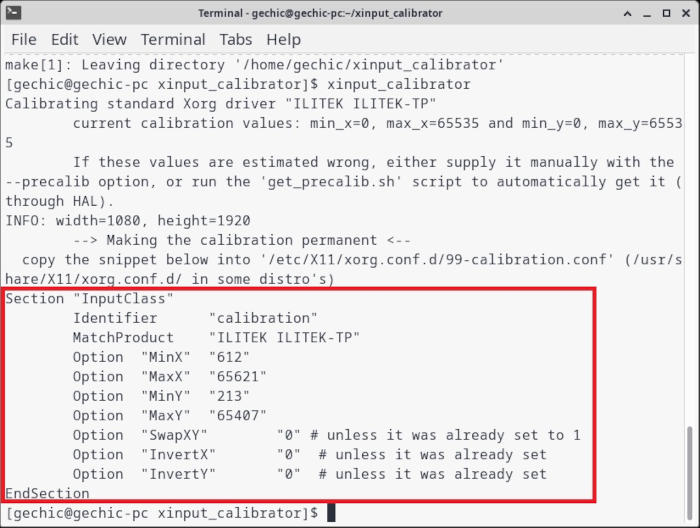
③ Input the Calibration Values in X11file
Key in cd /etc/X11/xorg.conf.d
Key in sudo nano 99-calibration.conf
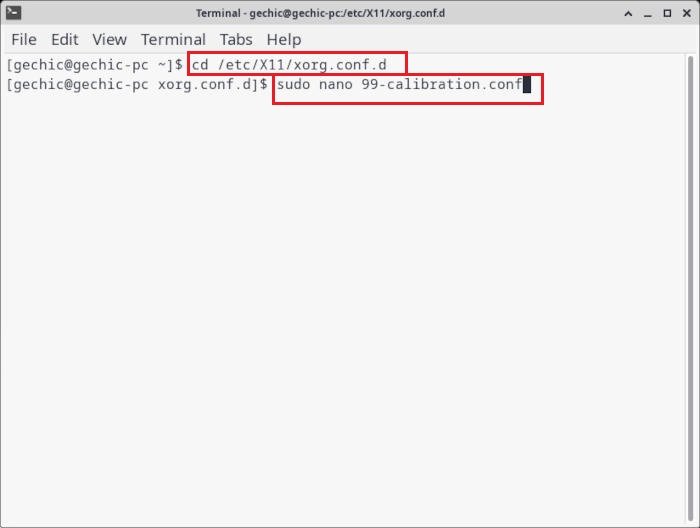
Right Click the mouse → select 《Paste》 → press 《ctrl + 0》 to save → press 《Enter》 to confirm.
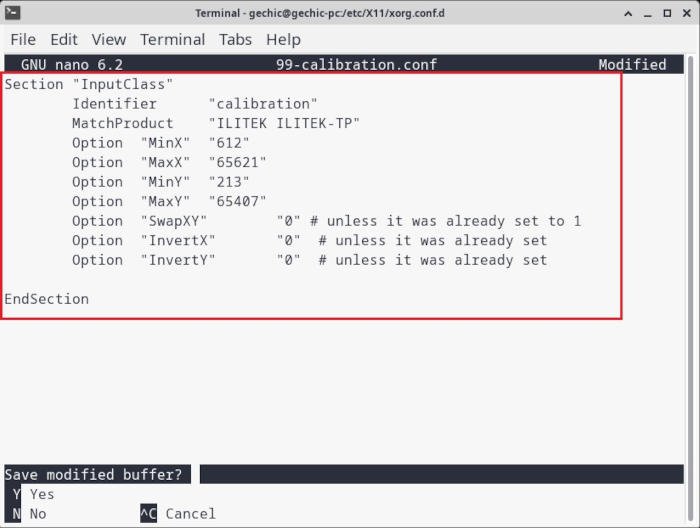
④ Reboot
Right click the mouse → select 《log out》 → select 《Restart》
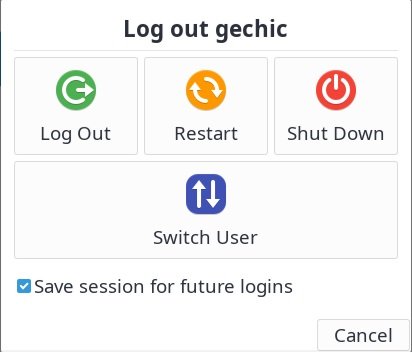
E. FAQ about Installation
♣ Fakeroot binary missing
Atuoreconf command not found Error
Please install Arch base devel program
Key in sudo pacman -S –needed base-devel
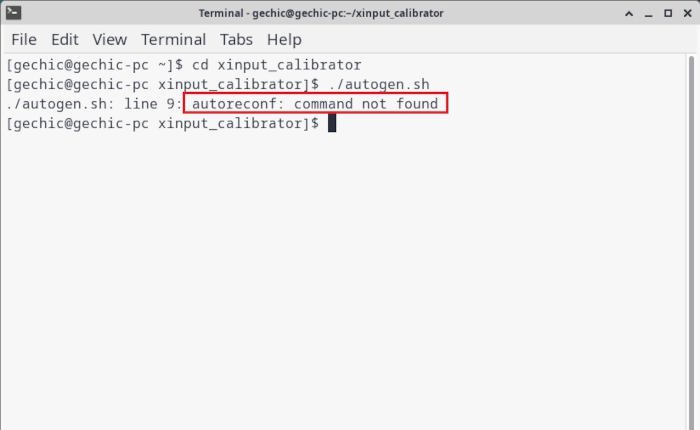
♣ Can't run autogen.sh
After running ./autogen.sh , error of autogen.sh no such file appears. Please install autogen Program.
Key in sudo pacman -Syu
Key in sudo pacman -S autogen
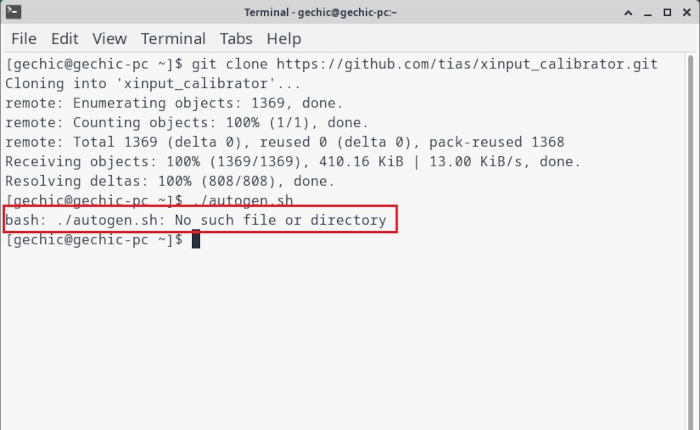
♣ Can't run make command
After running make command, error of make:command not found appears. Please install make command first.
Key in sudo pacman -S make