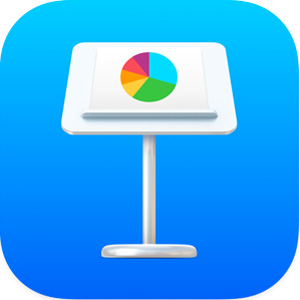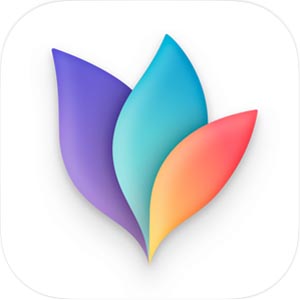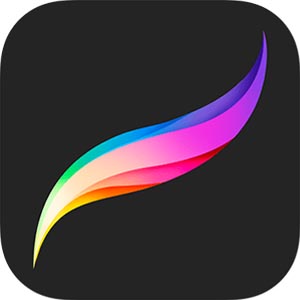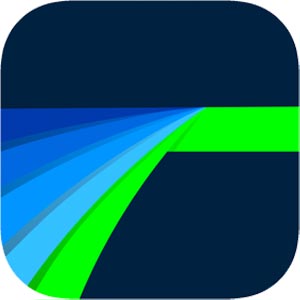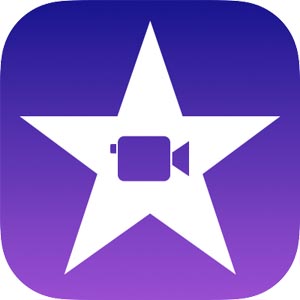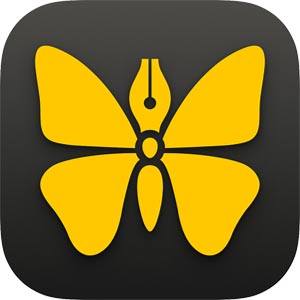Enlarge iPad on an External Monitor? Coupled with Popular Apps for Using iPad Even More Efficiently!
2022/11/18 |By G. Editor
Since the launch of the iPad with USB-C, it has brought higher expandability. With support for mouse, keyboard, portable disk and other devices, iPad provides a more computer-like experience, and even better convenience than a computer. Apart from some special software, most of jobs can now be done on an iPad. Although iPad has not yet completely replaced the computer, many apps have been optimized for the external display. There are still many recommended advantages to using an external display with the iPad.
In this article, we use On-Lap 2101H mobile monitor and iPad Pro (iPad OS 15.6) as a test case to introduce how to connect iPad to a big screen via USB-C/ HDMI interfaces, and what should be paid attention to.
We also share some popular apps together with practical tips for improving productivity with an external monitor. If you have not used iPad with an external monitor, you must take notes and learn!

👉 For reference on how to use the latest "Stage Manager" feature with iPadOS 16, please check this article: Boost the Productivity of Stacked Dual Monitors with Stage Manager on iPadOS 16
What are the tips when connecting iPad to an external monitor?
Although iPad can expand hardware devices like a computer, due to some software limitations, the user experience is still not as perfect as that of a computer.
Before using it, it is recommended to understand your own demands, and then consider whether to connect iPad to an external monitor for use.
☝ Issues shall be aware of when connecting iPad to an external monitor:
1. When connecting iPad to an external monitor, in most cases, it will only show a "mirror effect" (synchronized display), and it cannot be used as an extended screen like a computer.
2. The screen ratio of iPad is 4:3, and most of our commonly used monitors have a screen ratio of 16:9. Therefore, when a 16:9 external monitors is connected with iPad, black borders will appear on both sides of the monitor.
3. When using the Apps without external display optimization mode, the external screen will also be turned off at the same time if iPad is powered off.
☝ Does my iPad support Type-C output?
iPad models equipped with a USB-C port are:
•iPad Pro 11-inch (1st generation or later)
•iPad Pro 12.9-inch (3rd generation or later)
•iPad (10th generation)
•iPad Air (4th generation or later)
•iPad mini (6th generation)
If your iPad is equipped with a lightning port, it can also be connected to an external monitor through a lightning to HDMI adapter, please refer to this article(here).
Official Apple Support
There are instructions in official Apple User Manual(here)for connecting iPad to an external monitor with a cable.
Increase iPad Pro/ iPad Air/ iPad mini productivity by connected to an external monitor
Method ❶ Connect by one USB Type-C cable without unnecessary redundancy
As mentioned above, there are some system limitations for connecting iPad to an external monitor. Despite these minor drawbacks aside, iPad can be even more productive with an external monitor.
The latest versions of iPad Pro, iPad Air, and iPad mini have adopted the USB-C port. By just one USB Type-C cable, we can connect iPad and On-Lap 2101H portable monitor while charging iPad at the meantime. This is the easiest and fastest connection method we suggest.
The USB-A port on the back of On-Lap 2101H can be used for connecting with a mouse, keyboard or USB flash drive.
*Please use the USB-C cable that came with 2101H monitor or the Apple Thunderbolt 3 (USB-C) cable

The steps of connecting 2101H to the wireless keyboard and mouse are as follows:

Step1.
Connect the power cord of 2101H

Step2.
Use USB Type-C to connect 2101H and iPad
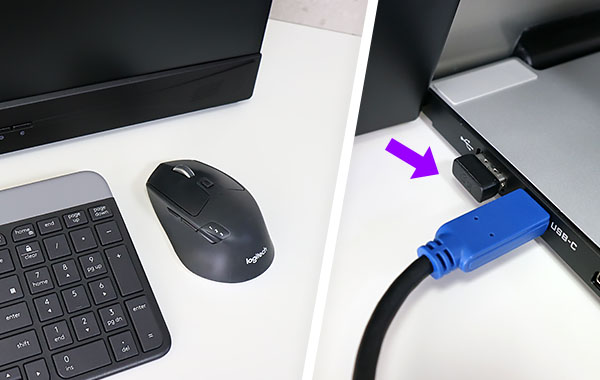
Step3.
Use USB Type-C to connect 2101H and iPad
Method ❷ Multifunctional hub maximizes the expandability
For users with advanced demand, it is recommended to use a USB-C multi-function expansion hub, which has various ports for multiple needs. Even if the external monitor at hand does not support USB-C interface, it can also be connected with iPad through the HDMI/VGA port. At the same time, connect external USB devices such as mouse, keyboard, SD memory card or USD drive. The USB-C port on iPad Pro has a data transfer speed of up to 10Gbps, so there is no need to worry about the problem of poor compatibility with multiple external devices.

💡 If you choose to use a multi-purpose hub, you need to connect iPad to On-Lap 2101H through HDMI interface, and 2101H cannot charge iPad in this case.


*Common USB-C hubs on the market can be selected according to the specifications and the devices you use.
Improve iPad productivity with an external monitor. Popular Apps can be used in this way!
Connecting iPad to an external display is no longer just a way to project images onto a large screen. With increasing updates, many apps are optimized for the iPad OS to meet the needs of external display users.
The following is a list of apps that can be applied to external displays and their application types:
A. Magnify for sharing and viewing
♪Presentation Software: Keynote
The most powerful presentation software on the Apple system is Keynote. We introduced the Keynote dual-screen presentation application in the article--High Efficiency Skills for MacBook Dual Monitors. This feature also works on iPad OS. When connecting iPad to an external monitor to conduct a slideshow, there is no scaling restriction and the slides will be displayed in full screen on the external monitor. Whether it's a group discussion or a briefing in a small conference room, presenting slides with an iPad and portable 2101H monitor solves the problem of not having a projector.
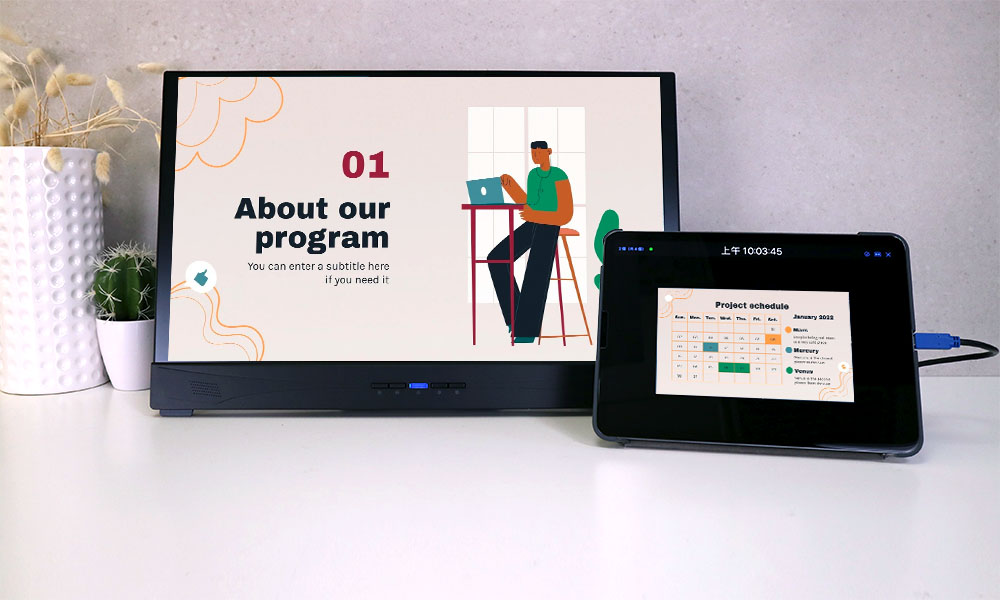
♪Note-Taking Software: Goodnotes5, Notability
You're no stranger to these two handwriting-notes-taking apps, but have you tried using Goodnotes/Notability on an external monitor?
Although there are some differences between the two apps, they both support projecting to an external monitor. When an external monitor is connected, a presentation mode menu will appear, allowing you to present your notes on a larger screen, while the stylus in your hand can be used as a laser pointer to highlight points.
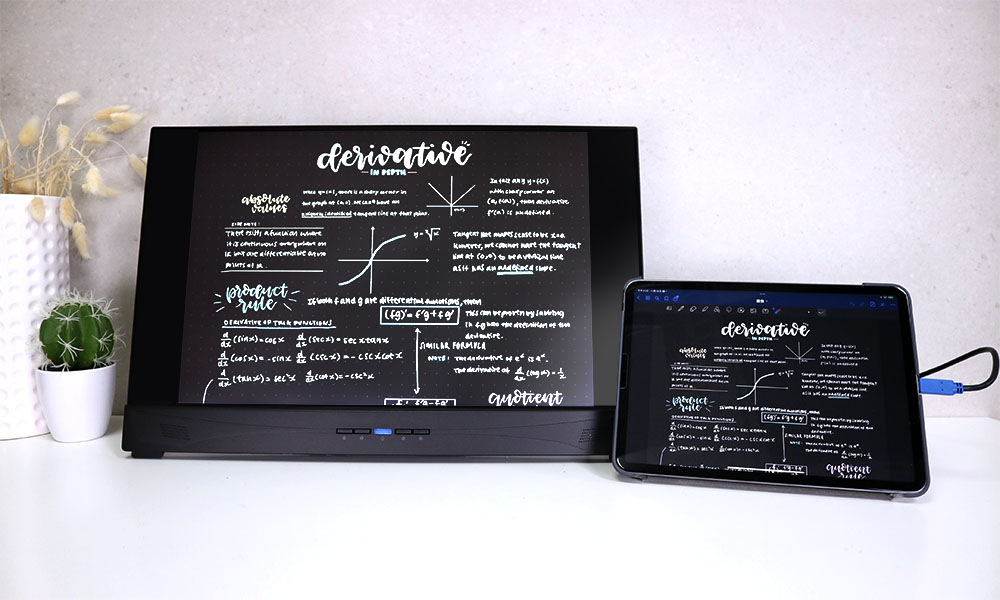
In addition to the above functions, the split view can set on iPad in the presentation mode, and you can view the data in the split screen while presenting the note content on the large screen.
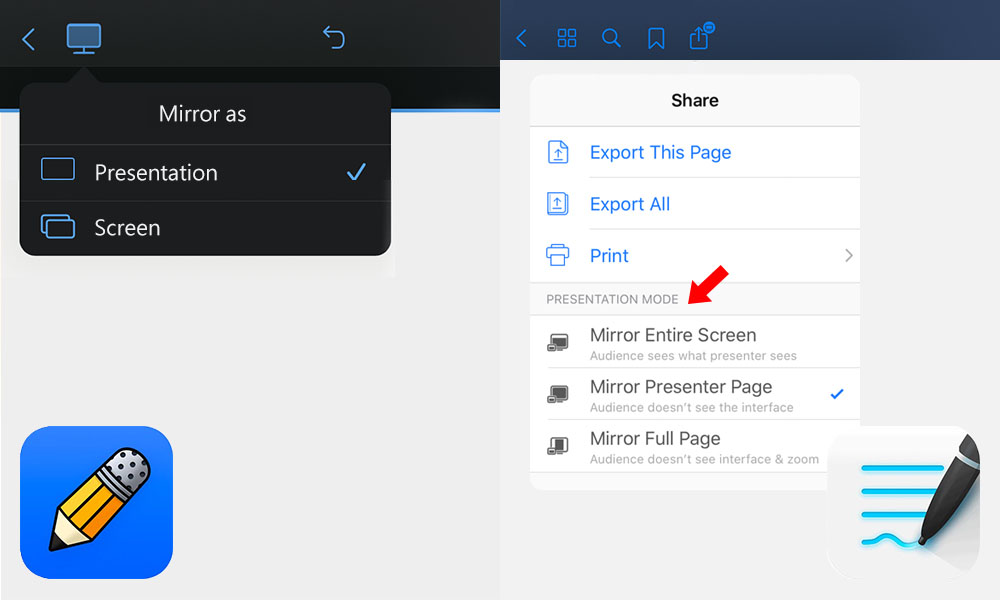
▲ presentation mode menu
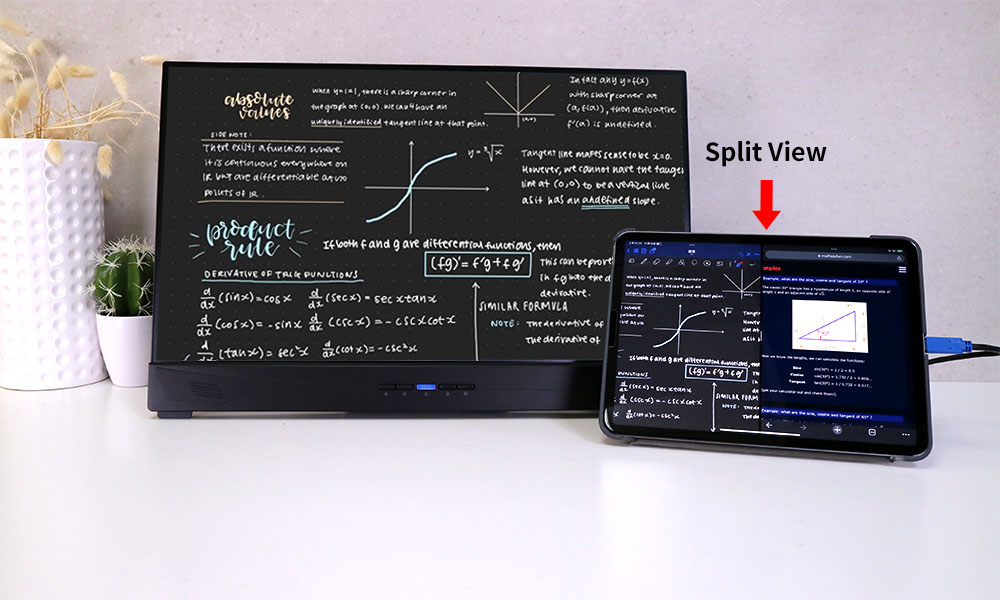
▲ split view
♪Mind Mapping: MindNode
After iPad is connected to an external monitor, "MindNode" can be displayed in full screen on the external screen. The latest update also adds a Lock viewport feature that locks the zooming and scrolling position on the external screen, so that the presentation on the external monitor will not be affected even when iPad is in operation. It is ideal for business and academic communication.
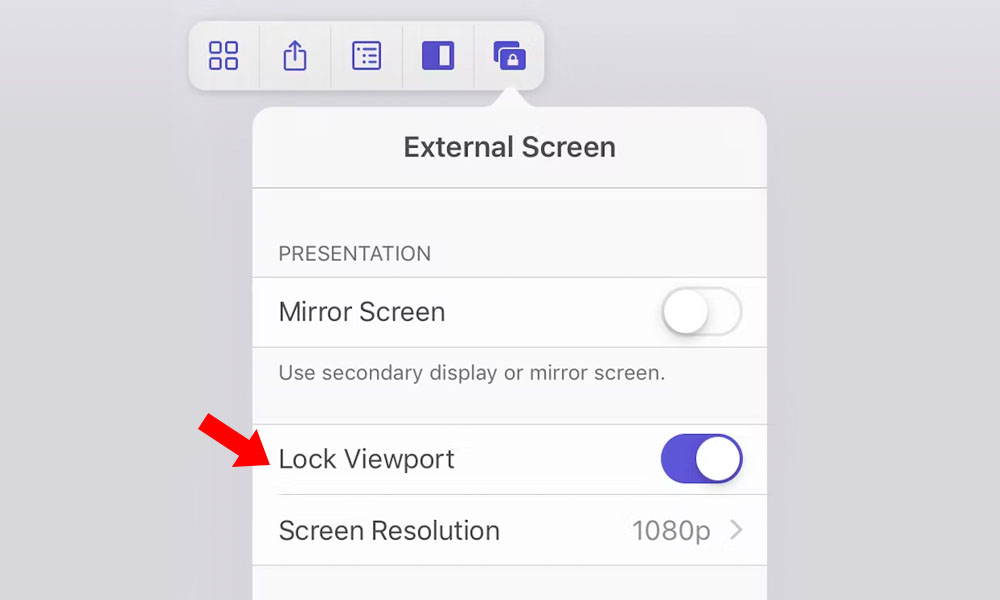
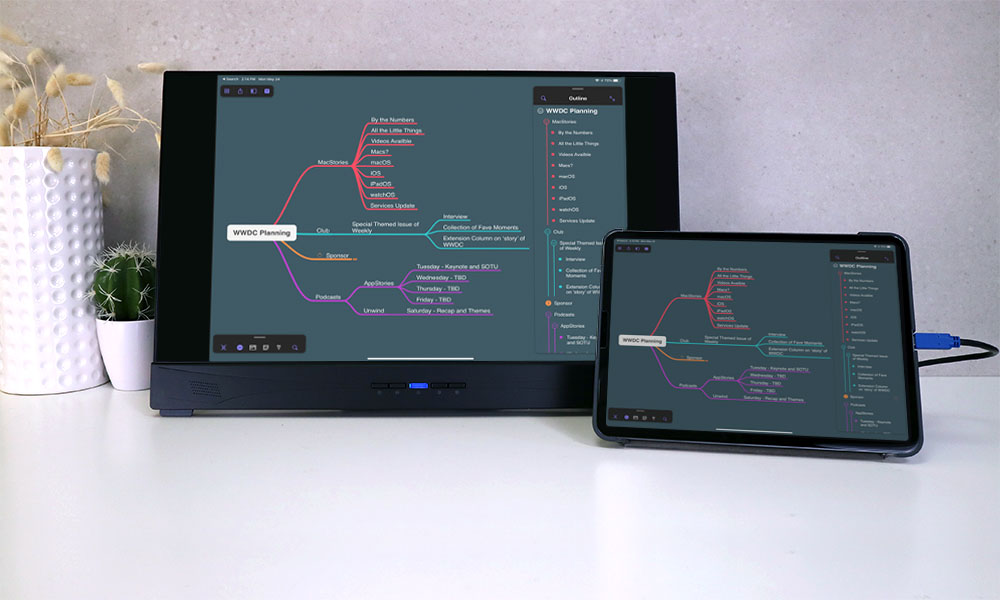
♪Creative Drawing: Procreate
Although Procreate is not optimized for external screens, the projection magnification feature allows the creators to see details on a larger screen. Whether copying artwork or previewing the effects of a hand-drawn animation, the large screen is a convenient preview viewer.

B. Efficient Editing
♪Video Editing: LumaFusion, iMovie
Compared to the free version of iMovie, LumaFusion is more versatile in features and interfaces, and is also known as the iPad version of FinalCut Pro. If you are a creator who often shoots and edits on the iPad, this app is highly recommended.
Both apps have an external monitor optimization function. When you connect the external monitor, click the extended screen icon on the toolbar, and the external monitor will display a full screen preview of the scene, allowing you to see every detail better when editing.

♪Writing Software: Ulysses
"Ulysses" is the most widely used software for writers. Although it does not support external display optimization, it does support a dark mode, allowing you use Ulysses on an external monitor as full screen.
At the same time, it supports split display. When writing on Ulysses, you can easily switch between multiple projects to view web pages or other content. Project iPad onto the On-Lap 2101H screen, and type with the external keyboard connected via the USB-A port on 2101H. The stress of looking at text on a small screen for a long time is relieved so that the overall user experience and your visions are better.

C. Video/Game Maximization
♪Entertainment: Netflix, Disney+, HBO GO, Apple TV, Amazon Prime Video
Most major streaming platforms such as Netflix, Disney+, HBO GO... etc., all have external display optimizations for full-screen playback, so there's no need to worry about black borders. Turning off the iPad screen while playing a movie won't affect the display on the external monitor either.
hen using iPad for binge watching, it is more comfortable to project iPad to On-Lap 2101H with one USB-C cable while freeing the hands and tired eyes. On-Lap 2101H is not only easy to carry and store, but it can also be used in a small corner to create a theatre and enjoy the show. It is highly recommended for out-of-home people!

♪Game: Real Racing 3
Real Racing 3 is a racing game with very fine graphics and great gaming experience. It is also one of the few games that can support the full screen on external monitor, which allows the player to turn iPad into a steering wheel controller. This game also supports external joysticks, so if you have a PS4 or Xbox joystick at hand, you can also use Bluetooth pairing to operate it. Playing this gram on On-Lap 2101H portable monitor gives you a larger view and a more hands-on experience.

Conclusion
So, after reading the above, I'm sure you have a good understanding of what you can do on iPad with external monitor. If you are already using your iPad as your primary work device or for leisure and entertainment, why not try connecting your iPad to an external monitor and find out what works better for you?
With the upcoming iOS 16 release of this year, the Stage Manager feature (iPad models that support Stage Manager) will be added to the system to support full-screen display on external monitors, so there will be no more black boarders! You can view multiple apps on the iPad and external monitor at the same time and drag and drop files and apps between screens. We look forward to the official release and will continue to update the experience in the future.
👉 Related articles : Boost the Productivity of Stacked Dual Monitors with Stage Manager on iPadOS 16
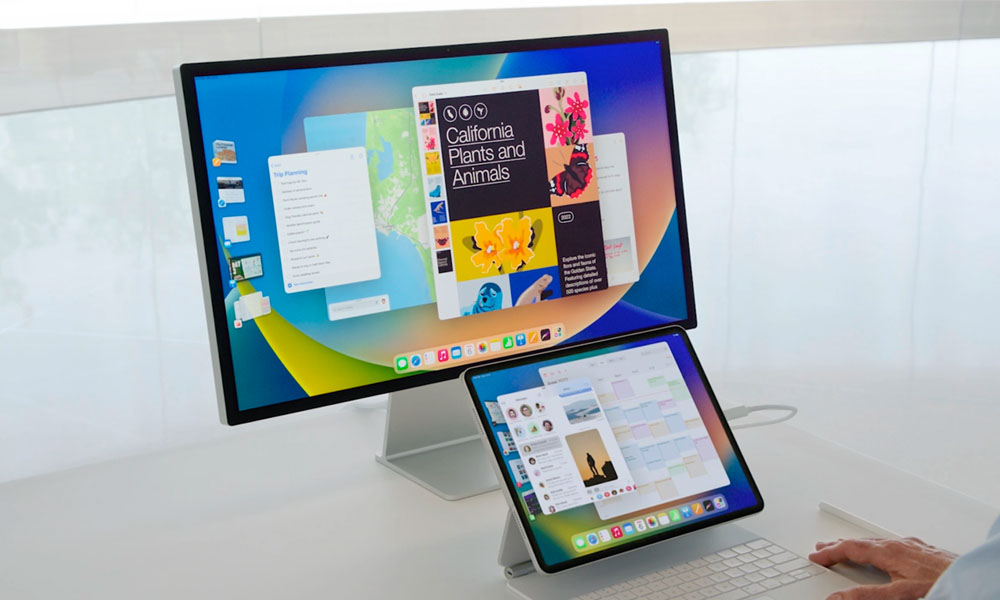
Image Credits: Apple