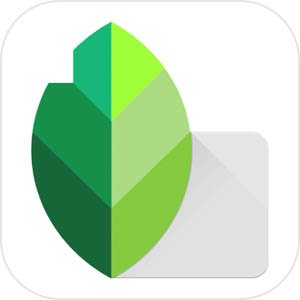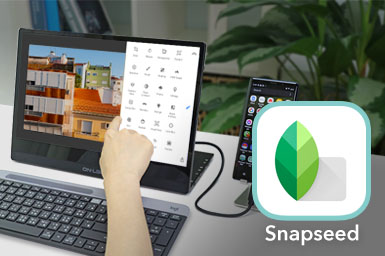
Your Top Phone Screen Magnifier is Here! Enlarge Your Phone Screen and Edit Photos with 5 Easy Snapseed Tips
2023/02/23 |By G. Editor
Mobile apps on smartphones are so efficient in people's lives. However, the phone's small screen makes you use it for long hours a tough task. No worries! Take out our ultimate Mobile Phone Screen Magnifier, the M505I 15.6 inches Portable Touchscreen Monitor, which converts your phone into a computer in seconds. You can directly operate the phone screen on a larger monitor which completely releases your eyes!
Today, we will operate the popular photo editing Apps SnapSeed on the M505I monitor, and share 5 photo editing tips, so that you can have professional photos with simply one click!
Connect to the “Phone Screen Magnifier”
For connecting M505I touch monitor to smartphone, the smartphone firstly must be equipped with a USB-C port which supports “DP Alt mode”!
The model of the smartphone we used in this article is Samsung Galaxy Note 9 which requires only one USB-C cable to connect. Here is the kicker! The USB-C port on the M505I is able to charge the mobile phone, which means you can use your phone any way you want without fear of losing power!
Three simple steps to connect your smartphone to the M505I touchscreen monitor:
Step1.

Power the M505I monitor
Use a 65W PD power supply and connect it to the DC IN port on the M505I and the socket
Step2.

Connect Samsung Note 9 with M505I touchscreen monitor
Use the USB-C video cable to connect to the mobile phone and the USB-C port on the M505I to deliver audio, video and touch signals.
Step3.
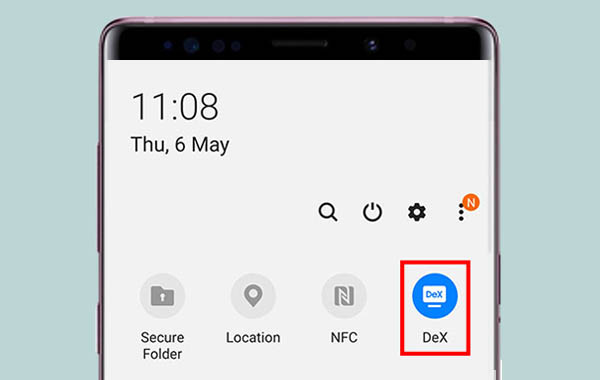
Done!
After connection, the phone screen will be automatically mirrored to the M505I touchscreen monitor. Slide down the shortcut bar and then click DeX, and then you can activate the DeX desktop. Just like you are using a Windows laptop!
※ Note: The 65W PD power supply, included in the M505I, can deliver up to 45W of power to USB-C devices through the USB-C port.
Five Tips Make You a Master of Photo Retouching!
After connecting the USB-C cable to the M505I, since Android system supports external monitor, you can manipulate the App on the M505I monitor directly! Let’s open the free App: Snapseed. The App can be shown in the full screen on the M505I in DeX mode!
SnapSeed is an APP that can help you fix the flaws in your photos, whether you want to fix dark backlight people photo, a crooked building at an elevation angle, a dark sky, or create depth of field, or remove unwanted objects or dust spots, all of which can be easily achieved by the APP. You are no longer need to give up any photos with little imperfections!
We can edit photos on the 15.6-inch M505I monitor. The larger screen allows you to view the details of the photos at a glance. You can also precisely select the spots that you would like to edit making beautify the photos with the App on smartphone an easy task!
Tip #1: Straighten the Crooked Building!
Click “Tools”> Select “Perspective.” And then drag to a suitable angle. If the edge of the photo is slightly deformed, you can crop it. And it's done!
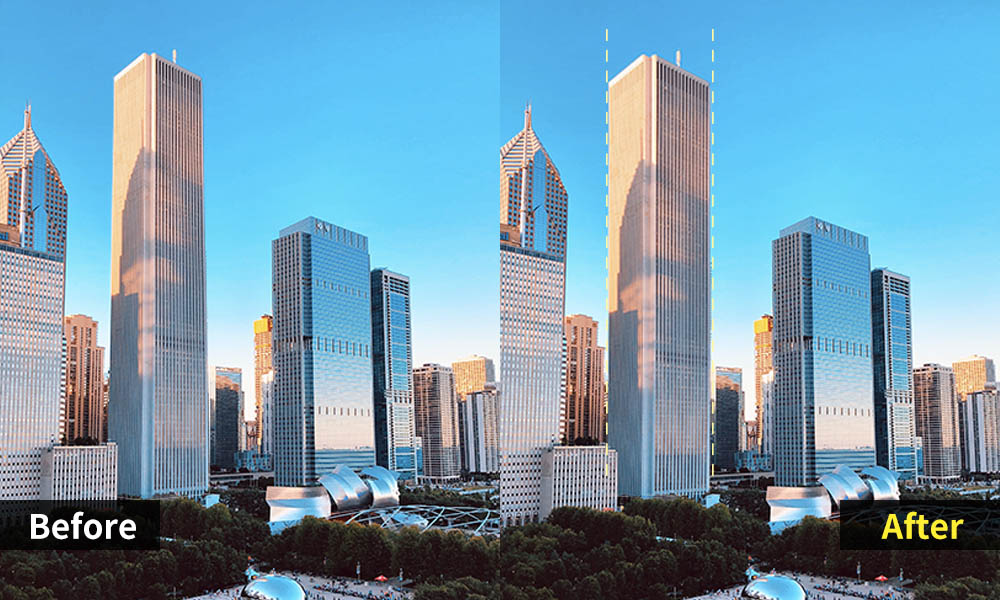
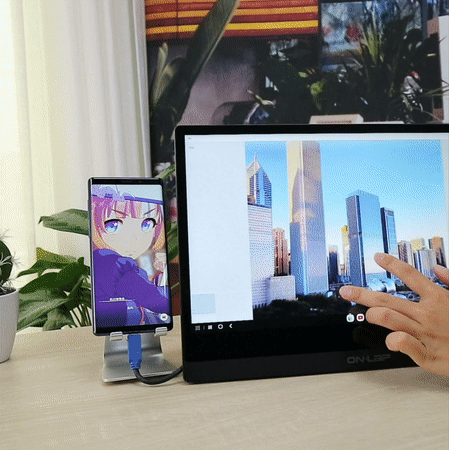
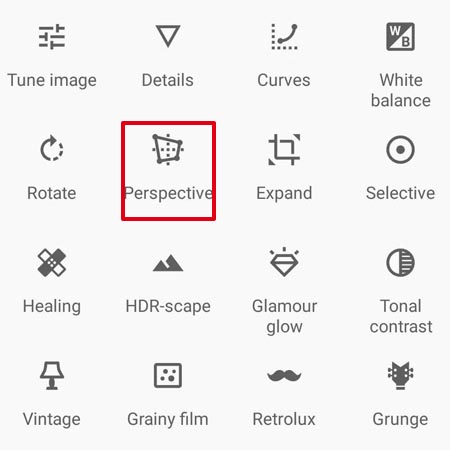
Tip #2: Lighten up a Backlit Face!
Click “Tools” > Select “Selective.” And click the center of the face to add a control point, and then drag the slider on the top to increase the brightness. Done!


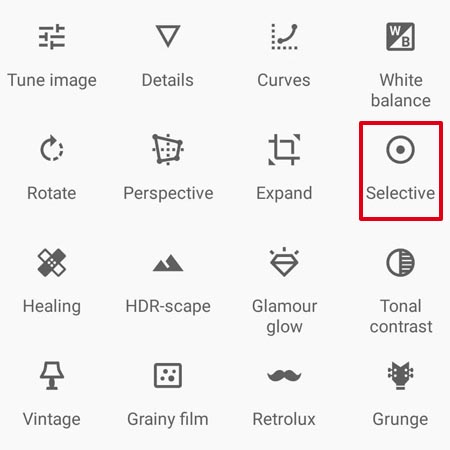
Tip #3: Change the Sky Color!
Click “Tools” > Select “Selective.” And click the sky to add a control point. Press and hold the screen next to the control point and drag up and down to select brightness, contrast, saturation. Drag the slider on the top to select the adjustment range, and then it’s finish!

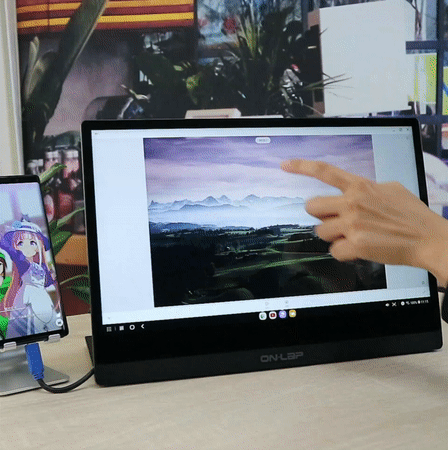
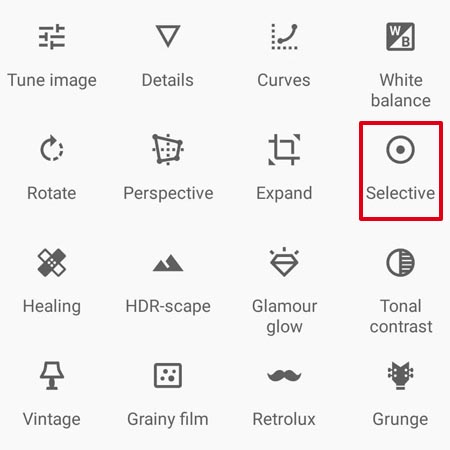
Tip #4: Create the Depth of Field
Click “Tools”> Select “Lens Blur.” Add control points based on the photo composition. Drag the slider on the top to the desired degree of blur. And it's done!

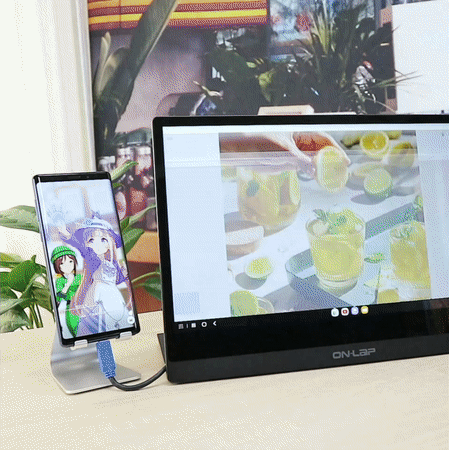
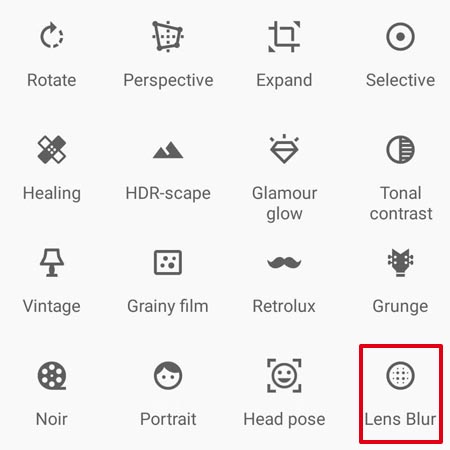
Tip #5: Remove Unwanted Objects or People!
Click “Tools”> Select “Healing.” And use your finger to paint the characters you want to eliminate. Finished!
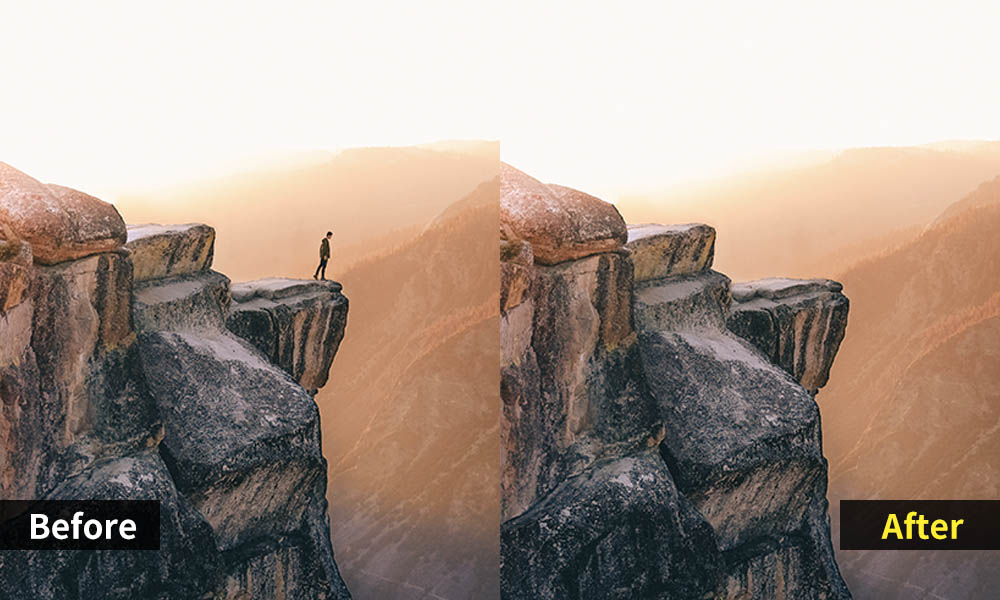
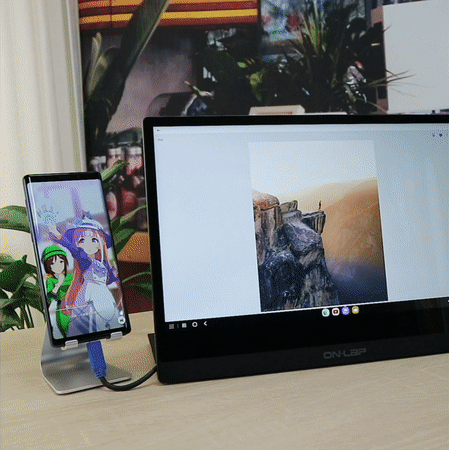

Special Features: Use Your Smartphone like a Mini Computer
The original photos saved in the computer can also be easily edited on the smartphone through M505I!
When the M505I is connected to a USB-C smartphone, the USB-A port on the M505I is able to connect with devices like wireless Bluetooth receiver, flash drives…etc.
Firstly, transfer the photos on the computer to the flash drive, and next plug it to the USB-A port on the M505I! Then, the flash drive is able to be read by the smartphone! It's a super convenient way to turn your smartphone into a PC in seconds!

Connect the smartphone to the M505I touchscreen monitor, and then you can binge watch dramas, browse the webpages and use mobile Apps on the larger screen!
Although not every mobile app can be displayed on the full screen of 16:9, Snapseed, the photo editing software, and Microsoft Office Apps for Android support horizontal display.
If you add a wired/wireless mouse receiver to the USB-A port on the M505I monitor, it’s really like you are using a real PC, which provides business travelers, or officers and students who live by themselves a thinner and lighter choice than the traditional PC!